Summary of Tutorial Content¶
This tutorial will work through the creation of a simple response time task. The task is to press one key for a blue colored circle and another key for an orange colored circle. Despite this simple task, the tutorial covers many of the key features of jsPsych, including:
- Using a plugin to create a standard trial.
- Combining plugins together to create new kinds of trials.
- Using timeline variables to maximize code reuse.
- Preloading media.
- Randomizing presentation order.
- Manipulating, filtering, and aggregating data.
- Using dynamic content to change the experiment parameters based on the participant's responses.
Part 1: Creating a blank experiment¶
Start by setting up a new HTML file with jsPsych, the html-keyboard-response plugin, and the jspsych.css file loaded. If you are unsure how to do this, follow the Hello World tutorial. You should have an HTML document that looks like this:
Info: Loading jsPsych
This tutorial assumes that you are using the CDN-based method of loading jsPsych. If you are using another method then everything is the same except for how jsPsych is loaded.
<!DOCTYPE html>
<html>
<head>
<title>My experiment</title>
<script src="https://unpkg.com/jspsych@7.3.4"></script>
<script src="https://unpkg.com/@jspsych/plugin-html-keyboard-response@1.1.3"></script>
<link href="https://unpkg.com/jspsych@7.3.4/css/jspsych.css" rel="stylesheet" type="text/css" />
</head>
<body></body>
<script>
</script>
</html>
This will be our starting point for building the rest of the experiment.
Part 2: Display welcome message¶
First we have to initialize jsPsych. We can do this using the initJsPsych() function, and saving the result to a variable called jsPsych.
var jsPsych = initJsPsych();
All jsPsych experiments are defined by a timeline. The timeline is an array that contains the set of trials we want to run in the experiment. We can start by defining an empty timeline array. We'll add trials to this array as we create them.
var timeline = [];
Let's greet the participant with a simple welcome message using the html-keyboard-response plugin.
First, we create a trial that uses the html-keyboard-response plugin and contains a simple string to show the participant.
As explained on the plugins documentation page, the trial object must have a type parameter that tells jsPsych which plugin to use.
The value of type is similar to the plugin name, but starts with jsPsych and is written in camel case rather than with dashes.
So to use the html-keyboard-response plugin, we need to write jsPsychHtmlKeyboardResponse as the trial type.
var welcome = {
type: jsPsychHtmlKeyboardResponse,
stimulus: "Welcome to the experiment. Press any key to begin."
};
Next, we push the welcome trial to the timeline, which adds it to the end of the array.
timeline.push(welcome);
Finally, we tell jsPsych to run the experiment by calling the jsPsych.run() function and passing in the array that defines the experiment timeline.
jsPsych.run(timeline);
The complete code so far
<!DOCTYPE html>
<html>
<head>
<title>My experiment</title>
<script src="https://unpkg.com/jspsych@7.3.4"></script>
<script src="https://unpkg.com/@jspsych/plugin-html-keyboard-response@1.1.3"></script>
<link href="https://unpkg.com/jspsych@7.3.4/css/jspsych.css" rel="stylesheet" type="text/css" />
</head>
<body></body>
<script>
/* initialize jsPsych */
var jsPsych = initJsPsych();
/* create timeline */
var timeline = [];
/* define welcome message trial */
var welcome = {
type: jsPsychHtmlKeyboardResponse,
stimulus: "Welcome to the experiment. Press any key to begin."
};
timeline.push(welcome);
/* start the experiment */
jsPsych.run(timeline);
</script>
</html>
Part 3: Show instructions¶
We can use the same basic structure from part 2 to create a new html-keyboard-response trial that shows instructions to the participant.
The only difference in this trial is that we will use HTML formatting to control how the instructions display and we will add a two second gap after the trial using the post_trial_gap parameter.
The trial definition looks like this:
var instructions = {
type: jsPsychHtmlKeyboardResponse,
stimulus: `
<p>In this experiment, a circle will appear in the center
of the screen.</p><p>If the circle is <strong>blue</strong>,
press the letter F on the keyboard as fast as you can.</p>
<p>If the circle is <strong>orange</strong>, press the letter J
as fast as you can.</p>
<div style='width: 700px;'>
<div style='float: left;'><img src='img/blue.png'></img>
<p class='small'><strong>Press the F key</strong></p></div>
<div style='float: right;'><img src='img/orange.png'></img>
<p class='small'><strong>Press the J key</strong></p></div>
</div>
<p>Press any key to begin.</p>
`,
post_trial_gap: 2000
};
Tip
In JavaScript there are three different ways to define a string. You can use single quotes ', double quotes ", or backticks `. Using backticks has two advantages over the other approaches, especially when you are creating long strings with HTML. You can extend the string across multiple lines and you can use template strings to easily incorporate variables.
Notice that the HTML includes <img> tags to display the images that the participant will be responding to.
You'll need to download these image files.
Right-click on each image below and select Save image as....
Put the images in a folder called img in the experiment folder you created in part 1.
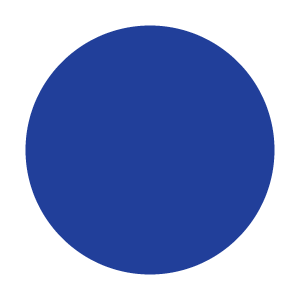
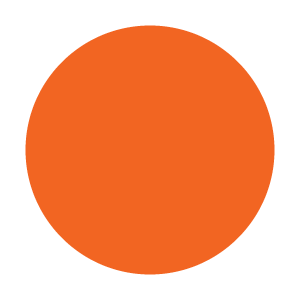
Don't forget to add the trial to the timeline:
timeline.push(instructions);
The complete code so far
<!DOCTYPE html>
<html>
<head>
<title>My experiment</title>
<script src="https://unpkg.com/jspsych@7.3.4"></script>
<script src="https://unpkg.com/@jspsych/plugin-html-keyboard-response@1.1.3"></script>
<link href="https://unpkg.com/jspsych@7.3.4/css/jspsych.css" rel="stylesheet" type="text/css" />
</head>
<body></body>
<script>
/* initialize jsPsych */
var jsPsych = initJsPsych();
/* create timeline */
var timeline = [];
/* define welcome message trial */
var welcome = {
type: jsPsychHtmlKeyboardResponse,
stimulus: "Welcome to the experiment. Press any key to begin."
};
timeline.push(welcome);
/* define instructions trial */
var instructions = {
type: jsPsychHtmlKeyboardResponse,
stimulus: `
<p>In this experiment, a circle will appear in the center
of the screen.</p><p>If the circle is <strong>blue</strong>,
press the letter F on the keyboard as fast as you can.</p>
<p>If the circle is <strong>orange</strong>, press the letter J
as fast as you can.</p>
<div style='width: 700px;'>
<div style='float: left;'><img src='img/blue.png'></img>
<p class='small'><strong>Press the F key</strong></p></div>
<div style='float: right;'><img src='img/orange.png'></img>
<p class='small'><strong>Press the J key</strong></p></div>
</div>
<p>Press any key to begin.</p>
`,
post_trial_gap: 2000
};
timeline.push(instructions);
/* start the experiment */
jsPsych.run(timeline);
</script>
</html>
Part 4: Displaying stimuli and getting responses¶
Creating trials to show the stimuli is conceptually the same as creating a trial to show instructions, except that now we are displaying an image instead of text or html.
This means we need to use a different plugin: image-keyboard-response.
We need to start by loading this plugin by adding a <script> tag to the document.
<head>
<title>My experiment</title>
<script src="https://unpkg.com/jspsych@7.3.4"></script>
<script src="https://unpkg.com/@jspsych/plugin-html-keyboard-response@1.1.3"></script>
<script src="https://unpkg.com/@jspsych/plugin-image-keyboard-response@1.1.3"></script>
<link href="https://unpkg.com/jspsych@7.3.4/css/jspsych.css" rel="stylesheet" type="text/css" />
</head>
For now, we will just show each image once.
The path to the image file should be set as the stimulus parameter.
We will also set the option for which keys the participant is allowed to use to respond (choices) so that only the 'f' and 'j' keys are valid responses.
var blue_trial = {
type: jsPsychImageKeyboardResponse,
stimulus: 'img/blue.png',
choices: ['f', 'j']
};
var orange_trial = {
type: jsPsychImageKeyboardResponse,
stimulus: 'img/orange.png',
choices: ['f', 'j']
};
As usual, we need to add the trials to the timeline.
timeline.push(blue_trial, orange_trial);
The complete code so far
<!DOCTYPE html>
<html>
<head>
<title>My experiment</title>
<script src="https://unpkg.com/jspsych@7.3.4"></script>
<script src="https://unpkg.com/@jspsych/plugin-html-keyboard-response@1.1.3"></script>
<script src="https://unpkg.com/@jspsych/plugin-image-keyboard-response@1.1.3"></script>
<link href="https://unpkg.com/jspsych@7.3.4/css/jspsych.css" rel="stylesheet" type="text/css" />
</head>
<body></body>
<script>
/* initialize jsPsych */
var jsPsych = initJsPsych();
/* create timeline */
var timeline = [];
/* define welcome message trial */
var welcome = {
type: jsPsychHtmlKeyboardResponse,
stimulus: "Welcome to the experiment. Press any key to begin."
};
timeline.push(welcome);
/* define instructions trial */
var instructions = {
type: jsPsychHtmlKeyboardResponse,
stimulus: `
<p>In this experiment, a circle will appear in the center
of the screen.</p><p>If the circle is <strong>blue</strong>,
press the letter F on the keyboard as fast as you can.</p>
<p>If the circle is <strong>orange</strong>, press the letter J
as fast as you can.</p>
<div style='width: 700px;'>
<div style='float: left;'><img src='img/blue.png'></img>
<p class='small'><strong>Press the F key</strong></p></div>
<div style='float: right;'><img src='img/orange.png'></img>
<p class='small'><strong>Press the J key</strong></p></div>
</div>
<p>Press any key to begin.</p>
`,
post_trial_gap: 2000
};
timeline.push(instructions);
/* define test trials */
var blue_trial = {
type: jsPsychImageKeyboardResponse,
stimulus: 'img/blue.png',
choices: ['f', 'j']
};
var orange_trial = {
type: jsPsychImageKeyboardResponse,
stimulus: 'img/orange.png',
choices: ['f', 'j']
};
timeline.push(blue_trial, orange_trial);
/* start the experiment */
jsPsych.run(timeline);
</script>
</html>
Part 5: Preloading media¶
Whenever we use media elements (images, audio, or video) in an experiment it is a good idea to preload them prior to needing them for a trial. By preloading media we ask the participant's browser to download the media ahead of needing it, so that when we do need to display or play it there is no lag from needing to download it.
We are going to use the preload plugin to preload the two images. The media preloading section goes into a lot of detail about various options for preloading and different ways that you can use this plugin. Here we are simply going to give the plugin a list of the files that we want to be preloaded.
First we need to add the preload plugin to our <head> section.
<head>
<title>My experiment</title>
<script src="https://unpkg.com/jspsych@7.3.4"></script>
<script src="https://unpkg.com/@jspsych/plugin-html-keyboard-response@1.1.3"></script>
<script src="https://unpkg.com/@jspsych/plugin-image-keyboard-response@1.1.3"></script>
<script src="https://unpkg.com/@jspsych/plugin-preload@1.1.3"></script>
<link href="https://unpkg.com/jspsych@7.3.4/css/jspsych.css" rel="stylesheet" type="text/css" />
</head>
We'll put this trial at the very start of the experiment, so add this code before the welcome trial.
var preload = {
type: jsPsychPreload,
images: ['img/blue.png', 'img/orange.png']
};
As always, add the trial to the timeline.
timeline.push(preload);
The complete code so far
<!DOCTYPE html>
<html>
<head>
<title>My experiment</title>
<script src="https://unpkg.com/jspsych@7.3.4"></script>
<script src="https://unpkg.com/@jspsych/plugin-html-keyboard-response@1.1.3"></script>
<script src="https://unpkg.com/@jspsych/plugin-image-keyboard-response@1.1.3"></script>
<script src="https://unpkg.com/@jspsych/plugin-preload@1.1.3"></script>
<link href="https://unpkg.com/jspsych@7.3.4/css/jspsych.css" rel="stylesheet" type="text/css" />
</head>
<body></body>
<script>
/* initialize jsPsych */
var jsPsych = initJsPsych();
/* create timeline */
var timeline = [];
/* preload images */
var preload = {
type: jsPsychPreload,
images: ['img/blue.png', 'img/orange.png']
};
timeline.push(preload);
/* define welcome message trial */
var welcome = {
type: jsPsychHtmlKeyboardResponse,
stimulus: "Welcome to the experiment. Press any key to begin."
};
timeline.push(welcome);
/* define instructions trial */
var instructions = {
type: jsPsychHtmlKeyboardResponse,
stimulus: `
<p>In this experiment, a circle will appear in the center
of the screen.</p><p>If the circle is <strong>blue</strong>,
press the letter F on the keyboard as fast as you can.</p>
<p>If the circle is <strong>orange</strong>, press the letter J
as fast as you can.</p>
<div style='width: 700px;'>
<div style='float: left;'><img src='img/blue.png'></img>
<p class='small'><strong>Press the F key</strong></p></div>
<div style='float: right;'><img src='img/orange.png'></img>
<p class='small'><strong>Press the J key</strong></p></div>
</div>
<p>Press any key to begin.</p>
`,
post_trial_gap: 2000
};
timeline.push(instructions);
/* define test trials */
var blue_trial = {
type: jsPsychImageKeyboardResponse,
stimulus: 'img/blue.png',
choices: ['f', 'j']
};
var orange_trial = {
type: jsPsychImageKeyboardResponse,
stimulus: 'img/orange.png',
choices: ['f', 'j']
};
timeline.push(blue_trial, orange_trial);
/* start the experiment */
jsPsych.run(timeline);
</script>
</html>
Part 6: Timeline variables¶
In the full experiment, we will want more than two trials. One way we could do this is to create many more objects that define trials and push them all onto the timeline, but there is a more efficient way: using timeline variables.
The parameters for showing the blue and orange circle are very similar. The only difference is which image is displayed. Timeline variables allow us to define the procedure for showing the stimulus once, and then repeatedly use it with different variables. We'll see how, even in this relatively simple case, this can save us a lot of lines of code.
To start, let's make an array that contains all the different trials we want to run in the test phase. There are only two for the experiment: blue trials and orange trials.
var test_stimuli = [
{ stimulus: "img/blue.png"},
{ stimulus: "img/orange.png"}
];
Instead of just showing the blue and orange circles, let's also set up the experiment to show a fixation cross (+) in between trials. We can define a trial to show the fixation cross for a fixed amount of time by using the trial_duration parameter of the html-keyboard-response plugin and setting the choices parameter to the special value "NO_KEYS", which means that no responses will be accepted as a valid response and the trial will last however long the trial_duration parameter specifies.
var fixation = {
type: jsPsychHtmlKeyboardResponse,
stimulus: '<div style="font-size:60px;">+</div>',
choices: "NO_KEYS",
trial_duration: 1000,
};
To show the circles, we'll set up another trial with the image-keyboard-response plugin, but we'll use the function jsPsych.timelineVariable() to indicate that we want jsPsych to substitute the value of the parameter in from the timeline variables.
var test = {
type: jsPsychImageKeyboardResponse,
stimulus: jsPsych.timelineVariable('stimulus'),
choices: ['f', 'j']
}
To link the variables that we declared in the test_stimuli array with the call to jsPsych.timelineVariable() we need to create a new timeline and set the timeline_variables property:
var test_procedure = {
timeline: [fixation, test],
timeline_variables: test_stimuli
}
We have to add the test_procedure to the main timeline array, but the fixation and test trial do not need to be added to timeline because they already exist on the test_procedure timeline.
timeline.push(test_procedure);
What happens when the experiment reaches the test procedure? jsPsych will run the test_procedure timeline one time for each entry in the test_stimuli array (two times total, in this case). The first time through, jsPsych will substitute the timeline variables from the first array entry (blue image), and the second time through the second array entry will be used (orange image). Notice that the fixation trial occurs before both the orange and the blue circles, because the entire timeline of the test_procedure is repeated for each entry in the timeline_variables array.
The complete code so far
<!DOCTYPE html>
<html>
<head>
<title>My experiment</title>
<script src="https://unpkg.com/jspsych@7.3.4"></script>
<script src="https://unpkg.com/@jspsych/plugin-html-keyboard-response@1.1.3"></script>
<script src="https://unpkg.com/@jspsych/plugin-image-keyboard-response@1.1.3"></script>
<script src="https://unpkg.com/@jspsych/plugin-preload@1.1.3"></script>
<link href="https://unpkg.com/jspsych@7.3.4/css/jspsych.css" rel="stylesheet" type="text/css" />
</head>
<body></body>
<script>
/* initialize jsPsych */
var jsPsych = initJsPsych();
/* create timeline */
var timeline = [];
/* preload images */
var preload = {
type: jsPsychPreload,
images: ['img/blue.png', 'img/orange.png']
}
timeline.push(preload);
/* define welcome message trial */
var welcome = {
type: jsPsychHtmlKeyboardResponse,
stimulus: "Welcome to the experiment. Press any key to begin."
};
timeline.push(welcome);
/* define instructions trial */
var instructions = {
type: jsPsychHtmlKeyboardResponse,
stimulus: `
<p>In this experiment, a circle will appear in the center
of the screen.</p><p>If the circle is <strong>blue</strong>,
press the letter F on the keyboard as fast as you can.</p>
<p>If the circle is <strong>orange</strong>, press the letter J
as fast as you can.</p>
<div style='width: 700px;'>
<div style='float: left;'><img src='img/blue.png'></img>
<p class='small'><strong>Press the F key</strong></p></div>
<div style='float: right;'><img src='img/orange.png'></img>
<p class='small'><strong>Press the J key</strong></p></div>
</div>
<p>Press any key to begin.</p>
`,
post_trial_gap: 2000
};
timeline.push(instructions);
/* define trial stimuli array for timeline variables */
var test_stimuli = [
{ stimulus: "img/blue.png"},
{ stimulus: "img/orange.png"}
];
/* define fixation and test trials */
var fixation = {
type: jsPsychHtmlKeyboardResponse,
stimulus: '<div style="font-size:60px;">+</div>',
choices: "NO_KEYS",
trial_duration: 1000,
};
var test = {
type: jsPsychImageKeyboardResponse,
stimulus: jsPsych.timelineVariable('stimulus'),
choices: ['f', 'j']
};
/* define test procedure */
var test_procedure = {
timeline: [fixation, test],
timeline_variables: test_stimuli
};
timeline.push(test_procedure);
/* start the experiment */
jsPsych.run(timeline);
</script>
</html>
Part 7: Parameters for timelines with timeline variables¶
Right now our experiment is a measly two trials long. Even worse is that the order of the stimuli is the same every time! When we use timeline variables, we get access to some methods to randomize the order and repeat the trials. To randomize the order, simply set randomize_order: true on the object with the timeline_variables:
var test_procedure = {
timeline: [fixation, test],
timeline_variables: test_stimuli,
randomize_order: true
};
We can also easily make the test phase longer by setting the repetitions parameter. This parameter controls how many times the experiment will loop through all of the entries in the timeline_variables array. For example, if we set repetitions: 5, then the experiment will loop through the two entries in the timeline_variables 5 times, for a total of 10 test trials.
var test_procedure = {
timeline: [fixation, test],
timeline_variables: test_stimuli,
randomize_order: true,
repetitions: 5
};
Info: Randomizing timeline variables
In a timeline variables procedure, when randomize_order is true and repetitions is greater than 1, the trial order will be re-randomized on each repetition through the timeline_variables array. This means that there will be some constraints on the randomization of all trials in the procedure.
For example, if a timeline_variables array contains one trial per stimulus, then the same stimulus could occur twice in a row (since it could be at the end of one repetition and the start of the next one), but it could not be repeated more than twice in a row, regardless of the number of repetitions.
If you want to repeat your timeline_variables array but randomize across all trials, you could use the sample parameter with the fixed-repetitions option: this will combine all the repeitions of your timeline_variables array into one larger array, and then randomize the whole thing. You can read more about the randomization, repetition, and sampling options for timeline variables in the Timeline Variables documentation.
The complete code so far
<!DOCTYPE html>
<html>
<head>
<title>My experiment</title>
<script src="https://unpkg.com/jspsych@7.3.4"></script>
<script src="https://unpkg.com/@jspsych/plugin-html-keyboard-response@1.1.3"></script>
<script src="https://unpkg.com/@jspsych/plugin-image-keyboard-response@1.1.3"></script>
<script src="https://unpkg.com/@jspsych/plugin-preload@1.1.3"></script>
<link href="https://unpkg.com/jspsych@7.3.4/css/jspsych.css" rel="stylesheet" type="text/css" />
</head>
<body></body>
<script>
/* initialize jsPsych */
var jsPsych = initJsPsych();
/* create timeline */
var timeline = [];
/* preload images */
var preload = {
type: jsPsychPreload,
images: ['img/blue.png', 'img/orange.png']
};
timeline.push(preload);
/* define welcome message trial */
var welcome = {
type: jsPsychHtmlKeyboardResponse,
stimulus: "Welcome to the experiment. Press any key to begin."
};
timeline.push(welcome);
/* define instructions trial */
var instructions = {
type: jsPsychHtmlKeyboardResponse,
stimulus: `
<p>In this experiment, a circle will appear in the center
of the screen.</p><p>If the circle is <strong>blue</strong>,
press the letter F on the keyboard as fast as you can.</p>
<p>If the circle is <strong>orange</strong>, press the letter J
as fast as you can.</p>
<div style='width: 700px;'>
<div style='float: left;'><img src='img/blue.png'></img>
<p class='small'><strong>Press the F key</strong></p></div>
<div style='float: right;'><img src='img/orange.png'></img>
<p class='small'><strong>Press the J key</strong></p></div>
</div>
<p>Press any key to begin.</p>
`,
post_trial_gap: 2000
};
timeline.push(instructions);
/* define trial stimuli array for timeline variables */
var test_stimuli = [
{ stimulus: "img/blue.png"},
{ stimulus: "img/orange.png"}
];
/* define fixation and test trials */
var fixation = {
type: jsPsychHtmlKeyboardResponse,
stimulus: '<div style="font-size:60px;">+</div>',
choices: "NO_KEYS",
trial_duration: 1000,
};
var test = {
type: jsPsychImageKeyboardResponse,
stimulus: jsPsych.timelineVariable('stimulus'),
choices: ['f', 'j']
};
/* define test procedure */
var test_procedure = {
timeline: [fixation, test],
timeline_variables: test_stimuli,
randomize_order: true,
repetitions: 5
};
timeline.push(test_procedure);
/* start the experiment */
jsPsych.run(timeline);
</script>
</html>
Part 8: Using functions to generate parameters¶
One aspect of the experiment that could be improved is the duration of the fixation cross. As the experiment stands right now, the timing of the circles appearing is very predictable. We can change that by using a different value for the trial_duration parameter in the fixation trial for each trial. But how can we do that and keep the simple code structure we have now where we only have to define the fixation trial once? One option would be to add another timeline variable, like "fixation_duration" and use that to control the timing. But another option is to specify the trial_duration parameter as a function. If a parameter is a function, jsPsych will execute the function every time the trial runs. That means that if the function returns different results probabilistically, we can get a different parameter value every time the trial runs.
To do that here, we'll use one of the built-in randomization methods in jsPsych's randomization module. jsPsych.randomization.sampleWithoutReplacement() takes an array of items to sample from and generates a new array of length N by sampling without replacement.
var fixation = {
type: jsPsychHtmlKeyboardResponse,
stimulus: '<div style="font-size:60px;">+</div>',
choices: "NO_KEYS",
trial_duration: function(){
return jsPsych.randomization.sampleWithoutReplacement([250, 500, 750, 1000, 1250, 1500, 1750, 2000], 1)[0];
}
}
In the code above, we replaced the trial_duration: 1000 parameter in fixation with a function. Inside the function, we take a sample from the array [250, 500, 750, 1000, 1250, 1500, 1750, 2000] of size 1 (second parameter to jsPsych.randomization.sampleWithoutReplacement). The return value from calling jsPsych.randomization.sampleWithoutReplacement is an array of length 1, so we add the [0] selection at the end to get the value out of the array.
The complete code so far
<!DOCTYPE html>
<html>
<head>
<title>My experiment</title>
<script src="https://unpkg.com/jspsych@7.3.4"></script>
<script src="https://unpkg.com/@jspsych/plugin-html-keyboard-response@1.1.3"></script>
<script src="https://unpkg.com/@jspsych/plugin-image-keyboard-response@1.1.3"></script>
<script src="https://unpkg.com/@jspsych/plugin-preload@1.1.3"></script>
<link href="https://unpkg.com/jspsych@7.3.4/css/jspsych.css" rel="stylesheet" type="text/css" />
</head>
<body></body>
<script>
/* initialize jsPsych */
var jsPsych = initJsPsych();
/* create timeline */
var timeline = [];
/* preload images */
var preload = {
type: jsPsychPreload,
images: ['img/blue.png', 'img/orange.png']
}
timeline.push(preload);
/* define welcome message trial */
var welcome = {
type: jsPsychHtmlKeyboardResponse,
stimulus: "Welcome to the experiment. Press any key to begin."
};
timeline.push(welcome);
/* define instructions trial */
var instructions = {
type: jsPsychHtmlKeyboardResponse,
stimulus: `
<p>In this experiment, a circle will appear in the center
of the screen.</p><p>If the circle is <strong>blue</strong>,
press the letter F on the keyboard as fast as you can.</p>
<p>If the circle is <strong>orange</strong>, press the letter J
as fast as you can.</p>
<div style='width: 700px;'>
<div style='float: left;'><img src='img/blue.png'></img>
<p class='small'><strong>Press the F key</strong></p></div>
<div style='float: right;'><img src='img/orange.png'></img>
<p class='small'><strong>Press the J key</strong></p></div>
</div>
<p>Press any key to begin.</p>
`,
post_trial_gap: 2000
};
timeline.push(instructions);
/* define trial stimuli array for timeline variables */
var test_stimuli = [
{ stimulus: "img/blue.png"},
{ stimulus: "img/orange.png"}
];
/* define fixation and test trials */
var fixation = {
type: jsPsychHtmlKeyboardResponse,
stimulus: '<div style="font-size:60px;">+</div>',
choices: "NO_KEYS",
trial_duration: function(){
return jsPsych.randomization.sampleWithoutReplacement([250, 500, 750, 1000, 1250, 1500, 1750, 2000], 1)[0];
}
};
var test = {
type: jsPsychImageKeyboardResponse,
stimulus: jsPsych.timelineVariable('stimulus'),
choices: ['f', 'j']
};
/* define test procedure */
var test_procedure = {
timeline: [fixation, test],
timeline_variables: test_stimuli,
randomize_order: true,
repetitions: 5
};
timeline.push(test_procedure);
/* start the experiment */
jsPsych.run(timeline);
</script>
</html>
Part 10: Displaying the data¶
We have created a complete, if simple, experiment at this point, so let's take a look at the data being generated. jsPsych has a built-in function called jsPsych.data.displayData() that is useful for debugging your experiment. It will remove all of the information on the screen and replace it with the raw data collected so far. This isn't terribly useful when you are actually running an experiment, but it's nice for checking the data during development.
We need the displayData function to execute when the experiment ends. One way to do this is to use the on_finish callback function. This function will automatically execute once all the trials in the experiment are finished. We can specify this function in the experiment settings when we initialize jsPsych with the initJsPsych method.
var jsPsych = initJsPsych({
on_finish: function() {
jsPsych.data.displayData();
}
});
The complete code so far
<!DOCTYPE html>
<html>
<head>
<title>My experiment</title>
<script src="https://unpkg.com/jspsych@7.3.4"></script>
<script src="https://unpkg.com/@jspsych/plugin-html-keyboard-response@1.1.3"></script>
<script src="https://unpkg.com/@jspsych/plugin-image-keyboard-response@1.1.3"></script>
<script src="https://unpkg.com/@jspsych/plugin-preload@1.1.3"></script>
<link href="https://unpkg.com/jspsych@7.3.4/css/jspsych.css" rel="stylesheet" type="text/css" />
</head>
<body></body>
<script>
/* initialize jsPsych */
var jsPsych = initJsPsych({
on_finish: function() {
jsPsych.data.displayData();
}
});
/* create timeline */
var timeline = [];
/* preload images */
var preload = {
type: jsPsychPreload,
images: ['img/blue.png', 'img/orange.png']
};
timeline.push(preload);
/* define welcome message trial */
var welcome = {
type: jsPsychHtmlKeyboardResponse,
stimulus: "Welcome to the experiment. Press any key to begin."
};
timeline.push(welcome);
/* define instructions trial */
var instructions = {
type: jsPsychHtmlKeyboardResponse,
stimulus: `
<p>In this experiment, a circle will appear in the center
of the screen.</p><p>If the circle is <strong>blue</strong>,
press the letter F on the keyboard as fast as you can.</p>
<p>If the circle is <strong>orange</strong>, press the letter J
as fast as you can.</p>
<div style='width: 700px;'>
<div style='float: left;'><img src='img/blue.png'></img>
<p class='small'><strong>Press the F key</strong></p></div>
<div style='float: right;'><img src='img/orange.png'></img>
<p class='small'><strong>Press the J key</strong></p></div>
</div>
<p>Press any key to begin.</p>
`,
post_trial_gap: 2000
};
timeline.push(instructions);
/* define trial stimuli array for timeline variables */
var test_stimuli = [
{ stimulus: "img/blue.png"},
{ stimulus: "img/orange.png"}
];
/* define fixation and test trials */
var fixation = {
type: jsPsychHtmlKeyboardResponse,
stimulus: '<div style="font-size:60px;">+</div>',
choices: "NO_KEYS",
trial_duration: function(){
return jsPsych.randomization.sampleWithoutReplacement([250, 500, 750, 1000, 1250, 1500, 1750, 2000], 1)[0];
}
};
var test = {
type: jsPsychImageKeyboardResponse,
stimulus: jsPsych.timelineVariable('stimulus'),
choices: ['f', 'j']
};
/* define test procedure */
var test_procedure = {
timeline: [fixation, test],
timeline_variables: test_stimuli,
randomize_order: true,
repetitions: 5
};
timeline.push(test_procedure);
/* start the experiment */
jsPsych.run(timeline);
</script>
</html>
Part 11: Tagging trials with additional data¶
All trials in jsPsych can be tagged with additional arbitrary data. This data will get stored alongside the data that the plugin normally generates, which allows experimenters to record properties of a trial along with the data from the trial.
When might you use this feature? In this experiment, it would be nice to tag each trial with a circle as a response trial, so that the resulting data can be easily filtered to look at only the critical trials. We can do that like this.
var test = {
type: jsPsychImageKeyboardResponse,
stimulus: jsPsych.timelineVariable('stimulus'),
choices: ['f', 'j'],
data: {
task: 'response'
}
};
We also could tag the test trials with a property that indicates what the correct response should be (F for the blue circles, J for the orange). In our current code, we are using the timeline variables feature of jsPsych to choose which circle gets presented on a trial. Since we want to tag the trials differently based on which circle is presented, we need to add the tagging data to the test_stimuli array, and then use the jsPsych.timelineVariable() function to get the value and assign it to a property in the data of the trial.
We start by adding a "correct_response" property and value to each object in the test_stimuli:
var test_stimuli = [
{ stimulus: "img/blue.png", correct_response: 'f'},
{ stimulus: "img/orange.png", correct_response: 'j'}
];
Now we can use timelineVariable() in the data parameter of the test trial to get the appropriate "correct_response" value for each trial.
var test = {
type: jsPsychImageKeyboardResponse,
stimulus: jsPsych.timelineVariable('stimulus'),
choices: ['f', 'j'],
data: {
task: 'response',
correct_response: jsPsych.timelineVariable('correct_response')
}
};
Another kind of tagging that would be useful is to mark each fixation trial as such, to make removing the data from fixation trials easier.
var fixation = {
type: jsPsychHtmlKeyboardResponse,
stimulus: '<div style="font-size:60px;">+</div>',
choices: "NO_KEYS",
trial_duration: function(){
return jsPsych.randomization.sampleWithoutReplacement([250, 500, 750, 1000, 1250, 1500, 1750, 2000], 1)[0];
},
data: {
task: 'fixation'
}
};
The complete code so far
<!DOCTYPE html>
<html>
<head>
<title>My experiment</title>
<script src="https://unpkg.com/jspsych@7.3.4"></script>
<script src="https://unpkg.com/@jspsych/plugin-html-keyboard-response@1.1.3"></script>
<script src="https://unpkg.com/@jspsych/plugin-image-keyboard-response@1.1.3"></script>
<script src="https://unpkg.com/@jspsych/plugin-preload@1.1.3"></script>
<link href="https://unpkg.com/jspsych@7.3.4/css/jspsych.css" rel="stylesheet" type="text/css" />
</head>
<body></body>
<script>
/* initialize jsPsych */
var jsPsych = initJsPsych({
on_finish: function() {
jsPsych.data.displayData();
}
});
/* create timeline */
var timeline = [];
/* preload images */
var preload = {
type: jsPsychPreload,
images: ['img/blue.png', 'img/orange.png']
};
timeline.push(preload);
/* define welcome message trial */
var welcome = {
type: jsPsychHtmlKeyboardResponse,
stimulus: "Welcome to the experiment. Press any key to begin."
};
timeline.push(welcome);
/* define instructions trial */
var instructions = {
type: jsPsychHtmlKeyboardResponse,
stimulus: `
<p>In this experiment, a circle will appear in the center
of the screen.</p><p>If the circle is <strong>blue</strong>,
press the letter F on the keyboard as fast as you can.</p>
<p>If the circle is <strong>orange</strong>, press the letter J
as fast as you can.</p>
<div style='width: 700px;'>
<div style='float: left;'><img src='img/blue.png'></img>
<p class='small'><strong>Press the F key</strong></p></div>
<div style='float: right;'><img src='img/orange.png'></img>
<p class='small'><strong>Press the J key</strong></p></div>
</div>
<p>Press any key to begin.</p>
`,
post_trial_gap: 2000
};
timeline.push(instructions);
/* define trial stimuli array for timeline variables */
var test_stimuli = [
{ stimulus: "img/blue.png", correct_response: 'f'},
{ stimulus: "img/orange.png", correct_response: 'j'}
];
/* define fixation and test trials */
var fixation = {
type: jsPsychHtmlKeyboardResponse,
stimulus: '<div style="font-size:60px;">+</div>',
choices: "NO_KEYS",
trial_duration: function(){
return jsPsych.randomization.sampleWithoutReplacement([250, 500, 750, 1000, 1250, 1500, 1750, 2000], 1)[0];
},
data: {
task: 'fixation'
}
};
var test = {
type: jsPsychImageKeyboardResponse,
stimulus: jsPsych.timelineVariable('stimulus'),
choices: ['f', 'j'],
data: {
task: 'response',
correct_response: jsPsych.timelineVariable('correct_response')
}
};
/* define test procedure */
var test_procedure = {
timeline: [fixation, test],
timeline_variables: test_stimuli,
randomize_order: true,
repetitions: 5
};
timeline.push(test_procedure);
/* start the experiment */
jsPsych.run(timeline);
</script>
</html>
Part 12: Manipulating data during the experiment¶
Now that the data from the test trials has a tag that describes the correct response, it would be easy to analyze the data after the fact and calculate whether the participant responded correctly.
But, we can also do this in jsPsych as the experiment runs to save time later and enable a limited set of data analysis directly in the experiment code.
To do this, we'll use the on_finish event of the test trial. We can assign a function to on_finish, and that function will receive an object containing the data generated by the trial. This object can be manipulated inside the function, and any changes made to the object will be stored in jsPsych's internal representation of the data.
For this example, we'll determine whether the participant responded correctly, and add a new correct property to the data object.
var test = {
type: jsPsychImageKeyboardResponse,
stimulus: jsPsych.timelineVariable('stimulus'),
choices: ['f', 'j'],
data: {
task: 'response',
correct_response: jsPsych.timelineVariable('correct_response')
},
on_finish: function(data){
data.correct = jsPsych.pluginAPI.compareKeys(data.response, data.correct_response);
}
};
The data.response value is a string representation of the key the participant pressed. We can compare this with the data.correct_response value, and assign this computed value to a new property data.correct.
Info: The compareKeys function
Here we are comparing the values of data.response and data.correct_response using a jsPsych function called jsPsych.pluginAPI.compareKeys. We're using this function because it allows us to compare keys in either a case sensitive or case insensitive way, depending on the case_sensitive_responses parameter in the experiment settings. The participant's key response will be recorded in a case-sensitive way in the data (e.g. 'f' or 'F'), but in most cases, we don't care if their response corresponds to an upper or lower case letter (which is why the case_sensitive_responses experiment setting is false by default). Using the jsPsych.pluginAPI.commpareKeys function here means that the response will be scored correctly, even if the participant holds down Shift or has Caps Lock on.
This function is only relevant for keyboard responses; for other kinds of responses, such as button presses, you can simply compare the response and correct response values directly, e.g.
data.correct = data.response === data.correct_response;
The complete code so far
<!DOCTYPE html>
<html>
<head>
<title>My experiment</title>
<script src="https://unpkg.com/jspsych@7.3.4"></script>
<script src="https://unpkg.com/@jspsych/plugin-html-keyboard-response@1.1.3"></script>
<script src="https://unpkg.com/@jspsych/plugin-image-keyboard-response@1.1.3"></script>
<script src="https://unpkg.com/@jspsych/plugin-preload@1.1.3"></script>
<link href="https://unpkg.com/jspsych@7.3.4/css/jspsych.css" rel="stylesheet" type="text/css" />
</head>
<body></body>
<script>
/* initialize jsPsych */
var jsPsych = initJsPsych({
on_finish: function() {
jsPsych.data.displayData();
}
});
/* create timeline */
var timeline = [];
/* preload images */
var preload = {
type: jsPsychPreload,
images: ['img/blue.png', 'img/orange.png']
};
timeline.push(preload);
/* define welcome message trial */
var welcome = {
type: jsPsychHtmlKeyboardResponse,
stimulus: "Welcome to the experiment. Press any key to begin."
};
timeline.push(welcome);
/* define instructions trial */
var instructions = {
type: jsPsychHtmlKeyboardResponse,
stimulus: `
<p>In this experiment, a circle will appear in the center
of the screen.</p><p>If the circle is <strong>blue</strong>,
press the letter F on the keyboard as fast as you can.</p>
<p>If the circle is <strong>orange</strong>, press the letter J
as fast as you can.</p>
<div style='width: 700px;'>
<div style='float: left;'><img src='img/blue.png'></img>
<p class='small'><strong>Press the F key</strong></p></div>
<div style='float: right;'><img src='img/orange.png'></img>
<p class='small'><strong>Press the J key</strong></p></div>
</div>
<p>Press any key to begin.</p>
`,
post_trial_gap: 2000
};
timeline.push(instructions);
/* define trial stimuli array for timeline variables */
var test_stimuli = [
{ stimulus: "img/blue.png", correct_response: 'f'},
{ stimulus: "img/orange.png", correct_response: 'j'}
];
/* define fixation and test trials */
var fixation = {
type: jsPsychHtmlKeyboardResponse,
stimulus: '<div style="font-size:60px;">+</div>',
choices: "NO_KEYS",
trial_duration: function(){
return jsPsych.randomization.sampleWithoutReplacement([250, 500, 750, 1000, 1250, 1500, 1750, 2000], 1)[0];
},
data: {
task: 'fixation'
}
};
var test = {
type: jsPsychImageKeyboardResponse,
stimulus: jsPsych.timelineVariable('stimulus'),
choices: ['f', 'j'],
data: {
task: 'response',
correct_response: jsPsych.timelineVariable('correct_response')
},
on_finish: function(data){
data.correct = jsPsych.pluginAPI.compareKeys(data.response, data.correct_response);
}
};
/* define test procedure */
var test_procedure = {
timeline: [fixation, test],
timeline_variables: test_stimuli,
randomize_order: true,
repetitions: 5
};
timeline.push(test_procedure);
/* start the experiment */
jsPsych.run(timeline);
</script>
</html>
Part 13: Data aggregation¶
jsPsych provides a limited set of analysis functions to allow you to calculate things like mean response times for a selected set of trials. In this part, we'll use these functions to add a final trial to the experiment that tells the participant their accuracy and their mean response time for correct responses.
We'll use the html-keyboard-response plugin. Because the text that we want to display changes based on the participant's performance in the experiment, we need to use a function for the stimulus parameter and return the desired text.
Info: Dynamic parameters
Using a function as the value of a 'normal' parameter (i.e. a parameter that isn't usually a function) provides lots of flexibility in jsPsych experiments, because it allows you to dynamically change the parameter's value based on the participant's earlier responses, and any other information that you don't know before the experiment has started. For more information and examples, see the dynamic parameter documentation page.
Here's what the code looks like, and a description follows below.
var debrief_block = {
type: jsPsychHtmlKeyboardResponse,
stimulus: function() {
var trials = jsPsych.data.get().filter({task: 'response'});
var correct_trials = trials.filter({correct: true});
var accuracy = Math.round(correct_trials.count() / trials.count() * 100);
var rt = Math.round(correct_trials.select('rt').mean());
return `<p>You responded correctly on ${accuracy}% of the trials.</p>
<p>Your average response time was ${rt}ms.</p>
<p>Press any key to complete the experiment. Thank you!</p>`;
}
};
timeline.push(debrief_block);
To create the variable trials, we use jsPsych.data.get() which returns a jsPsych data collection containing all of the data from the experiment. We can then use .filter to select only the trials where task is 'response' (a benefit of tagging the trials in part 11). trials contains all of the data from the trials where a circle was shown.
To get only the correct trials, we can use .filter() again to select only the trials from the trials data collection where the property correct is true.
To calculate accuracy, we can use the .count() method to determine how many trials were correct and how many trials there were total. We also use Math.round() to avoid extra digits after the decimal.
Finally, to calculate the mean response time on correct trials, we use the .select method on the correct_trials data collection to select only the 'rt' property of those trials. We can then use the .mean() method to find the mean of all the RT values.
The final code¶
This code is available in the /examples folder in the jsPsych release download. It is called demo-simple-rt-task.html.
<!DOCTYPE html>
<html>
<head>
<title>My experiment</title>
<script src="https://unpkg.com/jspsych@7.3.4"></script>
<script src="https://unpkg.com/@jspsych/plugin-html-keyboard-response@1.1.3"></script>
<script src="https://unpkg.com/@jspsych/plugin-image-keyboard-response@1.1.3"></script>
<script src="https://unpkg.com/@jspsych/plugin-preload@1.1.3"></script>
<link href="https://unpkg.com/jspsych@7.3.4/css/jspsych.css" rel="stylesheet" type="text/css" />
</head>
<body></body>
<script>
/* initialize jsPsych */
var jsPsych = initJsPsych({
on_finish: function() {
jsPsych.data.displayData();
}
});
/* create timeline */
var timeline = [];
/* preload images */
var preload = {
type: jsPsychPreload,
images: ['img/blue.png', 'img/orange.png']
};
timeline.push(preload);
/* define welcome message trial */
var welcome = {
type: jsPsychHtmlKeyboardResponse,
stimulus: "Welcome to the experiment. Press any key to begin."
};
timeline.push(welcome);
/* define instructions trial */
var instructions = {
type: jsPsychHtmlKeyboardResponse,
stimulus: `
<p>In this experiment, a circle will appear in the center
of the screen.</p><p>If the circle is <strong>blue</strong>,
press the letter F on the keyboard as fast as you can.</p>
<p>If the circle is <strong>orange</strong>, press the letter J
as fast as you can.</p>
<div style='width: 700px;'>
<div style='float: left;'><img src='img/blue.png'></img>
<p class='small'><strong>Press the F key</strong></p></div>
<div style='float: right;'><img src='img/orange.png'></img>
<p class='small'><strong>Press the J key</strong></p></div>
</div>
<p>Press any key to begin.</p>
`,
post_trial_gap: 2000
};
timeline.push(instructions);
/* define trial stimuli array for timeline variables */
var test_stimuli = [
{ stimulus: "img/blue.png", correct_response: 'f'},
{ stimulus: "img/orange.png", correct_response: 'j'}
];
/* define fixation and test trials */
var fixation = {
type: jsPsychHtmlKeyboardResponse,
stimulus: '<div style="font-size:60px;">+</div>',
choices: "NO_KEYS",
trial_duration: function(){
return jsPsych.randomization.sampleWithoutReplacement([250, 500, 750, 1000, 1250, 1500, 1750, 2000], 1)[0];
},
data: {
task: 'fixation'
}
};
var test = {
type: jsPsychImageKeyboardResponse,
stimulus: jsPsych.timelineVariable('stimulus'),
choices: ['f', 'j'],
data: {
task: 'response',
correct_response: jsPsych.timelineVariable('correct_response')
},
on_finish: function(data){
data.correct = jsPsych.pluginAPI.compareKeys(data.response, data.correct_response);
}
};
/* define test procedure */
var test_procedure = {
timeline: [fixation, test],
timeline_variables: test_stimuli,
repetitions: 5,
randomize_order: true
};
timeline.push(test_procedure);
/* define debrief */
var debrief_block = {
type: jsPsychHtmlKeyboardResponse,
stimulus: function() {
var trials = jsPsych.data.get().filter({task: 'response'});
var correct_trials = trials.filter({correct: true});
var accuracy = Math.round(correct_trials.count() / trials.count() * 100);
var rt = Math.round(correct_trials.select('rt').mean());
return `<p>You responded correctly on ${accuracy}% of the trials.</p>
<p>Your average response time was ${rt}ms.</p>
<p>Press any key to complete the experiment. Thank you!</p>`;
}
};
timeline.push(debrief_block);
/* start the experiment */
jsPsych.run(timeline);
</script>
</html>